The Glance App Widget is a handy feature on many Android devices that provides quick access to important information at a glance. However, some users have been encountering an error message that prevents the widget from working properly. This article will explore the possible causes of this error and provide potential solutions.
Causes of the Glance App Widget Error
The Glance App Widget Error can be triggered by several factors, including:
- Outdated Google App: The Google app is responsible for providing the data and functionality for the Glance App Widget. If the Google app is outdated, it may not be able to communicate with the widget properly, leading to an error message.
- App Cache Issues: Occasionally, corrupted or outdated app cache can interfere with the normal operation of apps, including the Glance App Widget. Clearing the app cache can often resolve such issues.
- Device-Specific Bugs: In some cases, the Glance App Widget Error may be caused by bugs or glitches within the device’s software or firmware. These issues may require a software update or bug fix from the device manufacturer.
Solutions to Fix the Glance App Widget Error
Here are some steps you can take to try to fix the Glance App Widget Error:
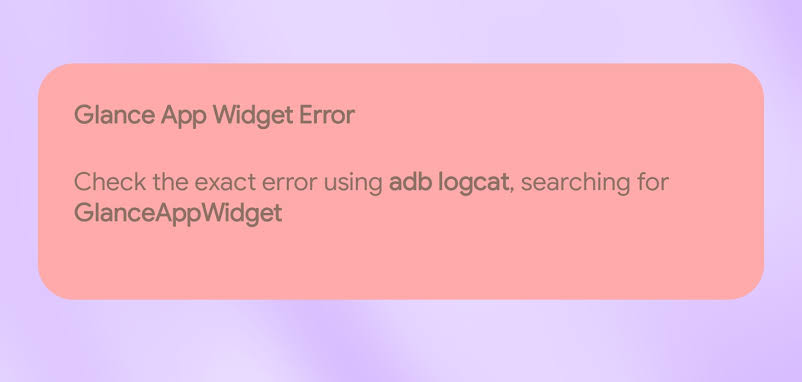
1. Update the Google App:
Ensure that you have the latest version of the Google app installed. Check the Google Play Store for updates and install any available updates.
2. Clear App Cache:
Clearing the app cache can often resolve issues related to corrupted or outdated data. To clear the app cache for the Google app:
- Go to Settings > Apps & notifications.
- Find and tap on the Google app.
- Tap on Storage & cache.
- Tap on Clear cache.
3. Restart the Device:
A simple restart can sometimes resolve minor software glitches that may be causing the error.
4. Check for Software Updates:
Check if your device has any pending software updates available. Installing the latest software updates can fix known bugs and compatibility issues.
5. Uninstall and Reinstall the Google App:
If the error persists, try uninstalling and reinstalling the Google app. This can eliminate any lingering issues with the app installation.
6. Contact Device Manufacturer Support:
If none of the above solutions work, it may be worth contacting your device manufacturer’s support team. They may have identified specific workarounds or fixes for the Glance App Widget Error on your particular device model.
Additional Tips
In addition to the specific solutions mentioned above, here are some additional tips that may help prevent the Glance App Widget Error from recurring:
- Keep the Google app updated regularly.
- Regularly clear app caches for frequently used apps.
- Ensure your device has sufficient storage space.
- Avoid installing third-party apps from unknown sources.
By following these guidelines and applying the suggested solutions, you can increase your chances of resolving the Glance App Widget Error and enjoying the convenience of this handy feature.